Frequently Asked Questions
General
Individual tickets for Western Piedmont Symphony concerts can be purchased several ways:
- At the WPS Box Office located in the Performing Arts Wing on the north side of the SALT Block campus
- 243 3rd Ave NE
- Hickory, NC 28601
- 828.324.8603 ext. 1000 | ti*****@wp********.org
- Mon-Fri | 10 a.m. - 4 p.m.
- Online 24/7 through our website HERE
- At the door one hour prior to each concert at venue location
You can purchase a subscription:
- At the WPS Box Office located in the Performing Arts Wing on the north side of the SALT Block campus
- 243 3rd Ave NE
- Hickory, NC 28601
- 828.324.8603 ext. 1000 | ti*****@wp********.org
- Mon-Fri | 10 a.m. - 4 p.m.
- Online 24/7 through our website HERE
Refund Policy
All ticket sales from the Western Piedmont Symphony are final. There are no refunds on purchased tickets.
Ticket exchange
Tickets may be exchanged within the same series of the current season, pending seating availability. Restrictions may apply, such as Special Events.
Ticket Release
Patrons unable to use their tickets for a performance may release them to the ticket office for resale up to one hour before scheduled performance. Please email ti*****@wp********.org for assistance.
Ticket Donations
Patrons may donate tickets for concerts back to WPS up to 24 hours prior to a concert. Ticket donations are tax-deductible to the extent allowed by current tax law, and you will receive a tax letter for your records.
Expired Tickets
All unused tickets that are not exchanged, donated or released by the concert start time are considered expired and not eligible for exchange.
If a subscriber or single ticket holder misplaces tickets, they can be replaced at no cost by calling the Western Piedmont Symphony office at 828.324.8603 ext. 1000, Mon-Fri 10 a.m. - 4 p.m. or by emailing ti*****@wp********.org.
**Tickets can be reprinted the day of the concert at the venue, but we ask the patron to arrive at least one hour prior to concert time to allow the box office enough time to process the request.
Yes! For groups of 10 or more, please call or email the Western Piedmont Symphony office at 828-324-8603 ext. 1000 or ti*****@wp********.org.
Accessible seating is available at each venue for all concerts. Please call the office at 828-324-8603 ext. 1000 for more information and assistance. IMPORTANT NOTE: There is no elevator access for the balcony level at Drendel Auditorium. Those needing accessible seating or unable to take stairs should purchase tickets for the floor/orchestra level of Drendel Auditorium.
Trained service animals that perform life functions for individuals with disabilities are permitted. Emotional Support or Comfort animals are not permitted.
Parking is free at each venue, including accessible spaces. Please visit Plan Your Visit for more information.
- Box office opens one hour prior to the concert start time at the venue.
- Doors to the hall and seating for all concerts begins 30 minutes prior to the concert.
- We encourage you to arrive 30-40 minutes early to allow time for parking, purchasing tickets and seating. Please arrive no later than 15 minutes prior to the concert start time.
- Concerts begin promptly at the scheduled time. Latecomers will be seated at a natural break in the music, guided by ushers.
- If you must leave the hall during the performance, please do so quietly. Re-entry while the concert is in progress is at the discretion and guidance of the ushers.
Each concert program varies in length. Masterworks and Pops concerts run approximately 2 hours. Crossroads concerts run approximately 1 hour and 30 minutes to 2 hours.
As a general guideline, dress at symphonic performances ranges from casual to dressy. Please be comfortable at our concerts. We invite you to dress up if you’d like to make it a special night out, but nice casual dress is perfectly suitable.
- We ask you to applaud to welcome the conductor when they walk out onto the stage.
- It is customary to hold your applause until all movements of a work are complete. A movement is a division of a larger composition or musical form. For example, symphonies are typically divided into four movements and concertos into three. You can check your program to follow the movements. A good indication that a work has finished is when the conductor turns around and smiles at the audience. However, if you feel the urge to applaud between movements, please do so! During our Pops concerts in particular, people applaud freely throughout.
- At the end of a concert, we always encourage you to applaud loudly and to yell "bravo!" (for men), "brava!" (for women) and "bravi!" (for the whole orchestra). Keep the applause going for as long as you want to show the musicians, conductor and soloist how much you enjoyed their performance.
Family and outdoor Pops concerts welcome all ages. Children ages 6-17 are welcome to attend all Western Piedmont Symphony performances with proper guardian supervision and concert etiquette. $5-10 student tickets are available for children and students with valid student ID.
Your personal preference will dictate where you think is the best place to sit. Both main-floor and balcony seating in the Drendel Auditorium allow for excellent listening and viewing. Main floor seating is available in P.E. Monroe Auditorium.
Due to copyright laws, audio and video recording devices are strictly prohibited inside the concert hall. Cell phone screens can be very distracting, so please do not use your cell phones to text or call anyone during the concert.
At this time, we do not offer coat check at any of our venues.
The Western Piedmont Symphony Administration and Box Offices are located at 243 Third Avenue NE, Hickory NC 28601, in the Performing Arts Wing on the north side of the main Arts & Sciences Building on the SALT Block Campus.
Please feel free to call our office at 828-324-8603. We are happy to help our first-time concert goers.